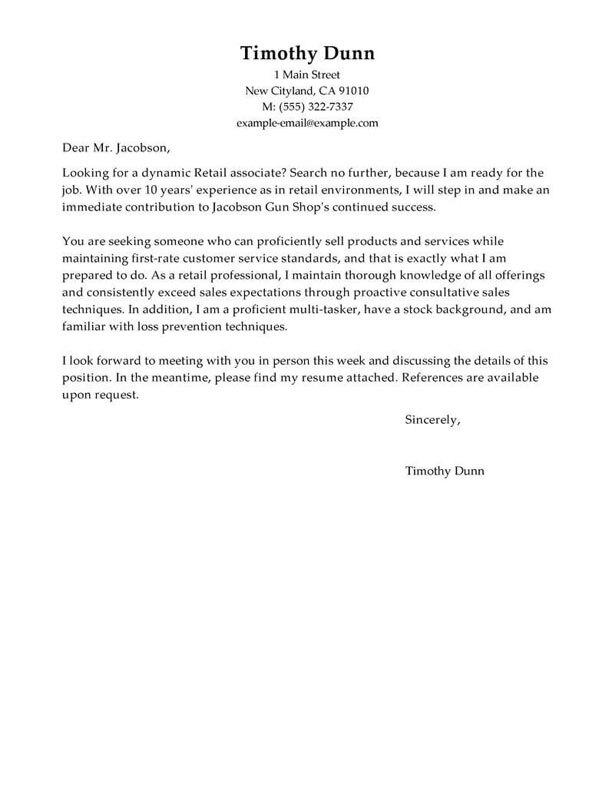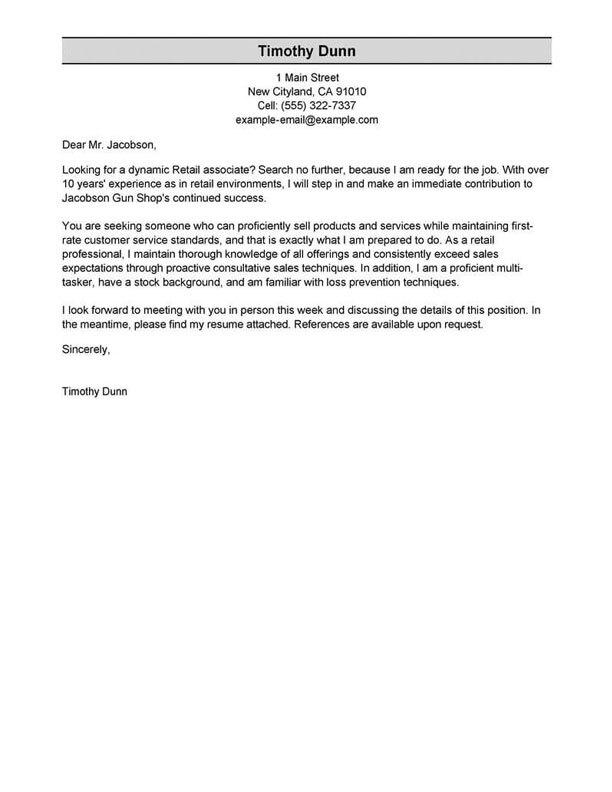TABLE OF CONTENTS
Medical Assistant resume
summary examples
To make your resume pass the seven seconds recruiters spend eyeing a resume, write an impactful resume opener.
The resume summary consists of a two to three-sentence paragraph introducing yourself to potential employers by featuring your top skills and professional abilities.
Think of it like a business pitch. Your knowledge and experiences are the product you have to sell to the investor, in this case, the employer.
If you have plenty of work experience in your desired field, choose the professional summary approach.
If this is your first time applying for a Medical Assistant position, use the objective statement, which allows you to share your skills as they relate to your career goals.
You can compare these two approaches in the examples below to determine which is better for your situation.
Good example:
“ I am a Medical Assistant with 8 years of experience providing patient care and administrative support in a fast-paced healthcare environment. I am adept at handling medical records, scheduling appointments, and performing clinical tasks with accuracy and efficiency. My strong communication and organizational skills have enabled me to successfully assist physicians in providing quality care to patients.”
Why this example passes:
- Feature candidate’s success statistic to grab attention. Numbers add detail about how big the results you deliver are, e.g., test scores, passing rate and more.
- Shows career length, 11 years.
- Mentions employer-desired skills: student motivation and interactive lessons.
Bad example:
“ Highly motivated individual with excellent communication skills and a passion for helping others. Experienced in patient care and administrative duties. Seeking to use my knowledge and experience to help in a Medical Assistant role.”
Why this example fails:
- Doesn’t include any numbers that quantify medical assistant’s performance
- Uses vague descriptions and skills.
- Doesn’t include years of teaching experience.
The fastest way to write your
professional summary
Showcase your selling points as a Medical Assistant with an attention-grabbing professional summary generated by our Resume Builder! It’s an automated tool that will suggest best-use phrases and content-rich sentences you can customize.
- 1
Enter the details about the job title you held. The builder comes preloaded with auto-suggested phrasing written by resume experts.
- 2
Then, just pick from these suggested phrases that best frame your experience and customize them to your liking!
- 3
All you have to do is choose the summary phrases that best frame your experience. It’s like having a professional do it for you!
Our Resume Builder will help you write a custom Medical Assistant resume in 15 minutes! However, if you want to give your resume more dedicated attention, you can also employ our professional writing services to kickstart your search for an Medical Assistant role confidently.
The reviews are in!
See what they’re saying about us on Trustpilot.
Medical Assistant resume work
experience examples
As an Medical Assistant, your work experience section is crucial to convince employers you’re the best candidate. Picking job-relevant skills and achievements is vital to write a good resume since they must directly respond to the employer’s needs. The following work experience examples will help you identify the do’s and don’ts of writing this essential resume section.
Good example:
Rolling Meadows Middle School I Rolling Meadows, IL I 8/2018-current
- Assisted in patient intake, vitals, and medical records management
- Provided patient care and support to medical staff in a fast-paced environment
- Prepared and administered medications as prescribed by physicians
- Collaborated with medical staff to ensure patient safety and satisfaction.
Why this example passes:
- Numbers and statistics add detail and quantify the results this medical assistant delivers: 4% improvement and a class size of 20-25.
- Good use of strong words and active language.
- References specialized value cahier provides with “individualized lesson plans.”
Bad example:
Emily Dickinson Elementary I Redmond, WA I 4/2022-present
- Answered phones
- Scheduled appointments
- Filed paperwork
- Helped with patient check-ins
Why this example fails:
- Lacks numbers or statistics.
- Describes general tasks, not teaching achievements or career highlights.
- Uses active verbs, but doesn’t focus on results.
Medical Assistant resume skills examples
Here are 18 sample skills for medical assistant:
- Using a spectrometer
- Charting expertise
- Comprehends interaction with human tissues
- Assisting with physical exams
- Using a centrifuge
- Using a scale
- Using plate washers
- Grooming and bathing assistance
- Ambulating and repositioning patients
- Completing Insurance Forms
- Data Entry
- Customer Service
- Account Management
- HIPAA Compliance
- Patient Relations
- First Aid
- Medical Terminology
- Inventory Management
You should sprinkle skills and abilities throughout your resume. Include them in your professional summary, work experience blurbs and a dedicated skills section.
Examples of additional resume sections
Your Medical Assistant resume must include five main sections: contact information, professional summary, work experience, skills and education. However, you can continue customizing your resume with additional sections for any other qualifications you possess.
Here are some examples of optional medical assistant resume sections that you could add to provide greater detail:
- Certifications
- References
- Additional skills
- Languages
- Photo
- Overview
- Professional skills
- Soft skills
Extra sections help you accurately showcase all the qualifications that make you an excellent Medical Assistant. Nevertheless, stuffing your resume with irrelevant details will diminish the impact of your relevant experiences.
How to choose a resume format
0-3
Years of experience
Functional formats
- Focus on skills.
- Best for first-time medical assistant who lack work experience.
- Good for people re-entering workforce.
- May omit dates in the work history section.
Organization:
- Skills listed above work experience.
3-10
Years of experience
Combination formats
- Balance skills and work history.
- Ideal for mid-career medical assistant.
- Suitable for career changers and people seeking promotion.
Organization:
- Skills next to or above work experience.
10+
Years of experience
Chronological formats
- Put the most focus on work history.
- Best for medical assistant with a long, steady career.
- Most popular format.
- Preferred by recruiters.
Organization:
- Work experience listed above skills.
More Medical Assistant resume examples
Featured in:*

*The names and logos of the companies referred to in this page are all trademarks of their respective holders. Unless specifically stated otherwise, such references are not intended to imply any affiliation or association with LiveCareer.