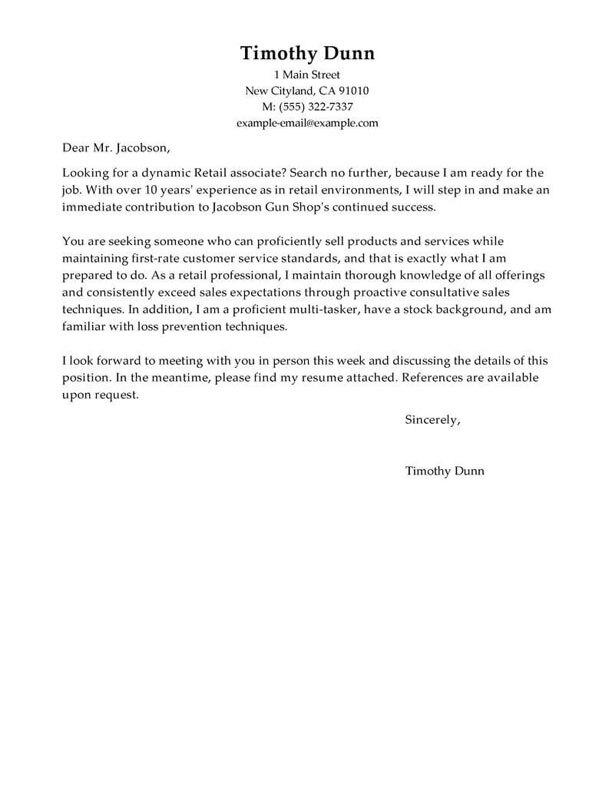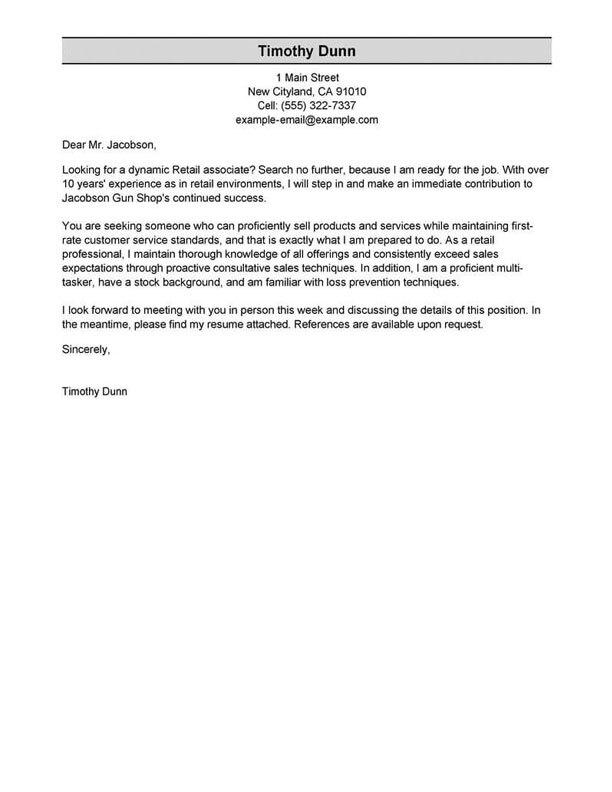TABLE OF CONTENTS
Shift Leader resume
summary examples
The resume summary is one of the first sections a recruiter will look at during their initial seven-second scan of your resume.
You want to quickly capture a recruiter’s attention by showcasing your top skills and qualifications in a concise two-to-three-sentence paragraph.
If you’re an experienced job seeker, you should opt for the professional summary, which focuses on how you meet the employer’s requirements.
Candidates with little to no work experience should choose the objective statement, which allows them to share their career goals and the skills that will help achieve them.
Below, we’ll share examples of professional summaries and resume objectives for the Shift Leader role so you can better understand them.
Good example:
“ Experienced shift leader with 5+ years of experience in leading and managing teams. Achieved a 15% increase in efficiency by introducing new strategies and processes. Demonstrated strong leadership skills and ability to manage challenging situations with tact and diplomacy.”
Why this example passes:
- Feature candidate’s success statistic to grab attention. Numbers add detail about how big the results you deliver are, e.g., test scores, passing rate and more.
- Shows career length, 11 years.
- Mentions employer-desired skills: student motivation and interactive lessons.
Bad example:
“ Experienced shift leader looking to bring my knowledge and skills to a new environment. Skilled in customer service and problem solving. Passionate about working with a team to ensure a successful shift.”
Why this example fails:
- Doesn’t include any numbers that quantify shift leader’s performance
- Uses vague descriptions and skills.
- Doesn’t include years of teaching experience.
The fastest way to write your
professional summary
If you want an edge writing to help write your professional summary, check out our Resume Builder. It features pre-written content for Shift Leader roles that you can select from, personalize and use!
- 1
Enter the details about the job title you held. The builder comes preloaded with auto-suggested phrasing written by resume experts.
- 2
Then, just pick from these suggested phrases that best frame your experience and customize them to your liking!
- 3
All you have to do is choose the summary phrases that best frame your experience. It’s like having a professional do it for you!
Our Resume Builder will help you write a custom Shift Leader resume in 15 minutes! However, if you want to give your resume more dedicated attention, you can also employ our professional writing services to kickstart your search for an Shift Leader role confidently.
The reviews are in!
See what they’re saying about us on Trustpilot.
Shift Leader resume work
experience examples
One of the most fundamental sections of your resume is the work experience. Including skills and accomplishments in your work experience section relevant to your Shift Leader role is critical to writing a resume. Compare these work experience examples to understand what information to include to make a job-winning resume.
Good example:
Rolling Meadows Middle School I Rolling Meadows, IL I 8/2018-current
- Managed a team of 10 employees to ensure successful daily operations of the store
- Ensured all employees followed safety protocols and maintained a clean and organized work environment
- Trained new employees on proper store procedures and customer service techniques
- Monitored inventory levels and ordered new stock as needed to maintain customer satisfaction.
Why this example passes:
- Numbers and statistics add detail and quantify the results this shift leader delivers: 4% improvement and a class size of 20-25.
- Good use of strong words and active language.
- References specialized value cahier provides with “individualized lesson plans.”
Bad example:
Emily Dickinson Elementary I Redmond, WA I 4/2022-present
- Supervised team of employees at ABC Company
- Oversaw daily operations
- Managed customer service
- Ensured accuracy of paperwork.
Why this example fails:
- Lacks numbers or statistics.
- Describes general tasks, not teaching achievements or career highlights.
- Uses active verbs, but doesn’t focus on results.
Shift Leader resume skills examples
Here are 18 sample skills for shift leader:
- Problem-Solving
- Cash Sales Counts
- Conflict Resolution
- POS System Operation
- Account Management
- Operations Management
- Equipment Troubleshooting
- Sales Reporting
- Production Reporting
- Staff Supervision
- Production Scheduling
- Operations Support
- Customer Service Management
- Team Leadership
- Staff Development
- Role Modeling
- Inventory Counts
- Team Supervision
You should sprinkle skills and abilities throughout your resume. Include them in your professional summary, work experience blurbs and a dedicated skills section.
Examples of additional resume sections
Your Shift Leader resume must include five main sections: contact information, professional summary, work experience, skills and education. However, you can continue customizing your resume with additional sections for any other qualifications you possess.
Here are some examples of optional shift leader resume sections that you could add to provide greater detail:
- References
- Additional skills
- Languages
- Certifications
- Professional skills
- Soft skills
- Photo
- Overview
Only include extra sections if they provide real value to your resume. Your resume should be brief and concise rather than long and redundant.
How to choose a resume format
0-3
Years of experience
Functional formats
- Focus on skills.
- Best for first-time shift leader who lack work experience.
- Good for people re-entering workforce.
- May omit dates in the work history section.
Organization:
- Skills listed above work experience.
3-10
Years of experience
Combination formats
- Balance skills and work history.
- Ideal for mid-career shift leader.
- Suitable for career changers and people seeking promotion.
Organization:
- Skills next to or above work experience.
10+
Years of experience
Chronological formats
- Put the most focus on work history.
- Best for shift leader with a long, steady career.
- Most popular format.
- Preferred by recruiters.
Organization:
- Work experience listed above skills.
More Shift Leader resume examples
Featured in:*

*The names and logos of the companies referred to in this page are all trademarks of their respective holders. Unless specifically stated otherwise, such references are not intended to imply any affiliation or association with LiveCareer.