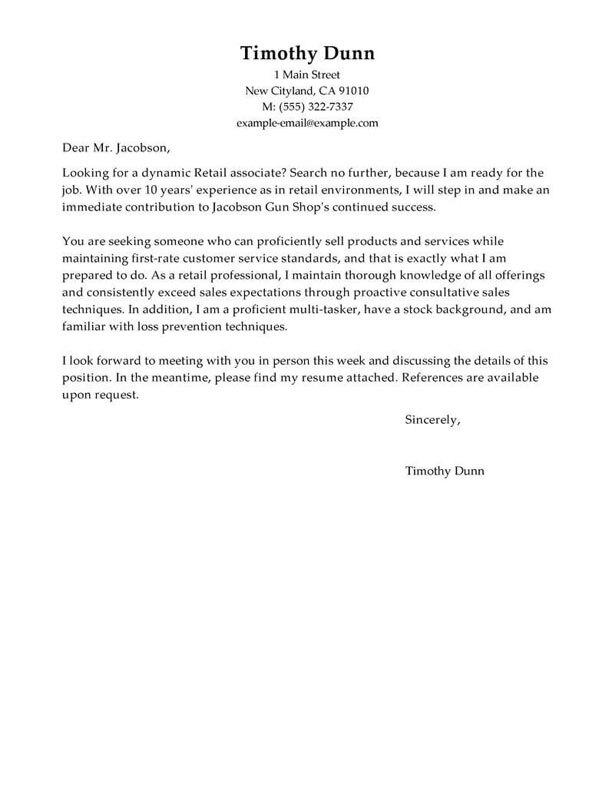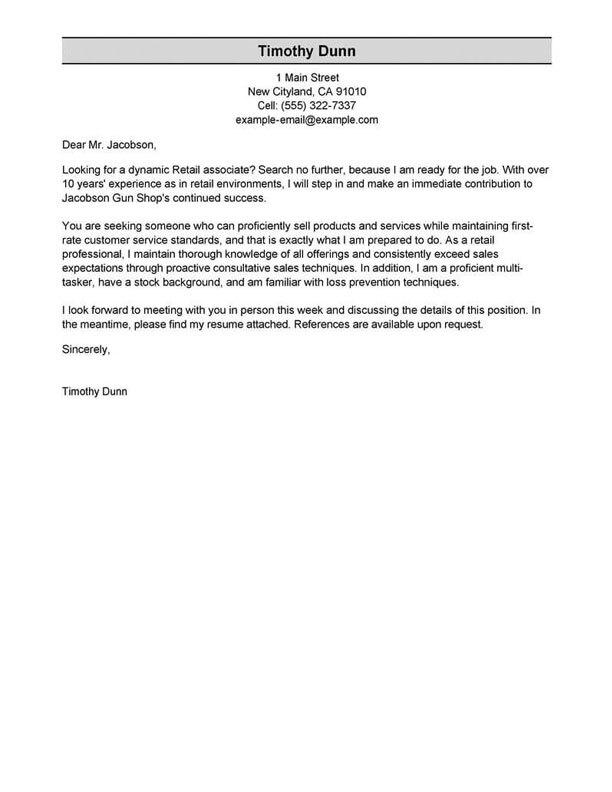TABLE OF CONTENTS
Flooring Installer resume summary examples
The resume summary is one of the first sections a recruiter will look at during their initial seven-second scan of your resume.
You want to quickly capture a recruiter’s attention by showcasing your top skills and qualifications in a concise two-to-three-sentence paragraph.
If you’re an experienced job seeker, you should opt for the professional summary, which focuses on how you meet the employer’s requirements.
Candidates with little to no work experience should choose the objective statement, which allows them to share their career goals and the skills that will help achieve them.
Below, we’ll share examples of professional summaries and resume objectives for the Flooring Installer role so you can better understand them.
Good example:
“Highly experienced Flooring Installer with 10+ years of experience in the industry. Successfully installed over 10,000 square feet of flooring with a focus on efficiency and quality. Skilled in all types of flooring installation, including hardwood, laminate, tile, and vinyl, with a commitment to providing exceptional customer service.”
Why this example passes:
- Feature candidate’s success statistic to grab attention. Numbers add detail about how big the results you deliver are, e.g., test scores, passing rate and more.
- Shows career length, 11 years.
- Mentions employer-desired skills: student motivation and interactive lessons.
Bad example:
“I am an experienced flooring installer with many years of experience. I have worked on a variety of projects and have a good eye for detail. I am confident in my abilities to complete any flooring job.”
Why this example fails:
- Doesn’t include any numbers that quantify flooring installer’s performance
- Uses vague descriptions and skills.
- Doesn’t include years of teaching experience.
The fastest way to write your professional summary
Showcase your selling points as a Flooring Installer with an attention-grabbing professional summary generated by our Resume Builder! It’s an automated tool that will suggest best-use phrases and content-rich sentences you can customize.
- 1
Enter the details about the job title you held. The builder comes preloaded with auto-suggested phrasing written by resume experts.
- 2
Then, just pick from these suggested phrases that best frame your experience and customize them to your liking!
- 3
All you have to do is choose the summary phrases that best frame your experience. It’s like having a professional do it for you!
You can take advantage of the expert-written phrases you’ll find in our Resume Builder or go the extra mile and use our professional resume-writing services. LiveCareer offers many options for all applicants wanting an effective resume that lands jobs!
The reviews are in!
See what they're saying about us on Trustpilot.
Flooring Installer resume work experience examples
One of the most important sections in any resume is the work experience. Writing a work experience section that demonstrates you have what it takes to thrive in the job is crucial to writing a resume. Recruiters want to see your unique achievements, so leave the generic job duties out. Use the following examples to understand better how to write this section.
Good example:
Johnson Consulting I Rolling Meadows, IL I 8/2018-current
- Installed high-end hardwood floors in multiple luxury homes
- Coordinated with clients to ensure quality and satisfaction
- Met tight deadlines while maintaining a high level of workmanship
- Performed accurate measurements and cuts to ensure perfect fit of flooring.
Why this example passes:
- Numbers and statistics add detail and quantify the results this flooring installer delivers: 4% improvement and a class size of 20-25.
- Good use of strong words and active language.
- References specialized value cahier provides with “individualized lesson plans.”
Bad example:
Malone Group I Redmond, WA I 4/2022-present
- Installed flooring
- Assisted in laying tiles
- Worked with other installers
- Cut and measured flooring materials
Why this example fails:
- Lacks numbers or statistics.
- Describes general tasks, not teaching achievements or career highlights.
- Uses active verbs, but doesn’t focus on results.
Flooring Installer resume skills examples
Here are 18 sample skills for flooring installer:
- Site clean-up
- Materials Handling
- Materials Selection
- Task Delegation
- Installation Management
- Results-Driven
- Deadline Management
- Maintenance & Repair
- Surface Preparation
- Work Order Interpretation
- Padding installation
- Excellent work ethic
- Reliable and consistent
- Attentive to detail
- Safety protocol knowledge
- Strong organization skills
- Noise reduction techniques
- Floor care education
You should sprinkle skills and abilities throughout your resume. Include them in your professional summary, work experience blurbs and a dedicated skills section.
Examples of additional resume sections
Your Flooring Installer resume must include the following: contact information, resume summary, work experience, skills and education. These are the five main resume sections; however, you can customize your resume with additional sections.
Here are some examples of optional flooring installer resume sections that you could add to provide greater detail:
- References
- Additional skills
- Languages
- Certifications
- Professional skills
- Overview
- Additional information
- Accomplishments
Extra sections help you accurately showcase all the qualifications that make you an excellent Flooring Installer. Nevertheless, stuffing your resume with irrelevant details will diminish the impact of your relevant experiences.
How to choose a resume format
0-3
Years of experience
Functional formats
- Focus on skills.
- Best for first-time flooring installer who lack work experience.
- Good for people re-entering workforce.
- May omit dates in the work history section.
Organization:
- Skills listed above work experience.
3-10
Years of experience
Combination formats
- Balance skills and work history.
- Ideal for mid-career flooring installer.
- Suitable for career changers and people seeking promotion.
Organization:
- Skills next to or above work experience.
10+
Years of experience
Chronological formats
- Put the most focus on work history.
- Best for flooring installer with a long, steady career.
- Most popular format.
- Preferred by recruiters.
Organization:
- Work experience listed above skills.
Once you know the best format for you, it’s easy to pick a flooring installer resume template. Templates are preformatted layouts created by design professionals to ensure your resume looks amazing!
Featured in:*

*The names and logos of the companies referred to in this page are all trademarks of their respective holders. Unless specifically stated otherwise, such references are not intended to imply any affiliation or association with LiveCareer.