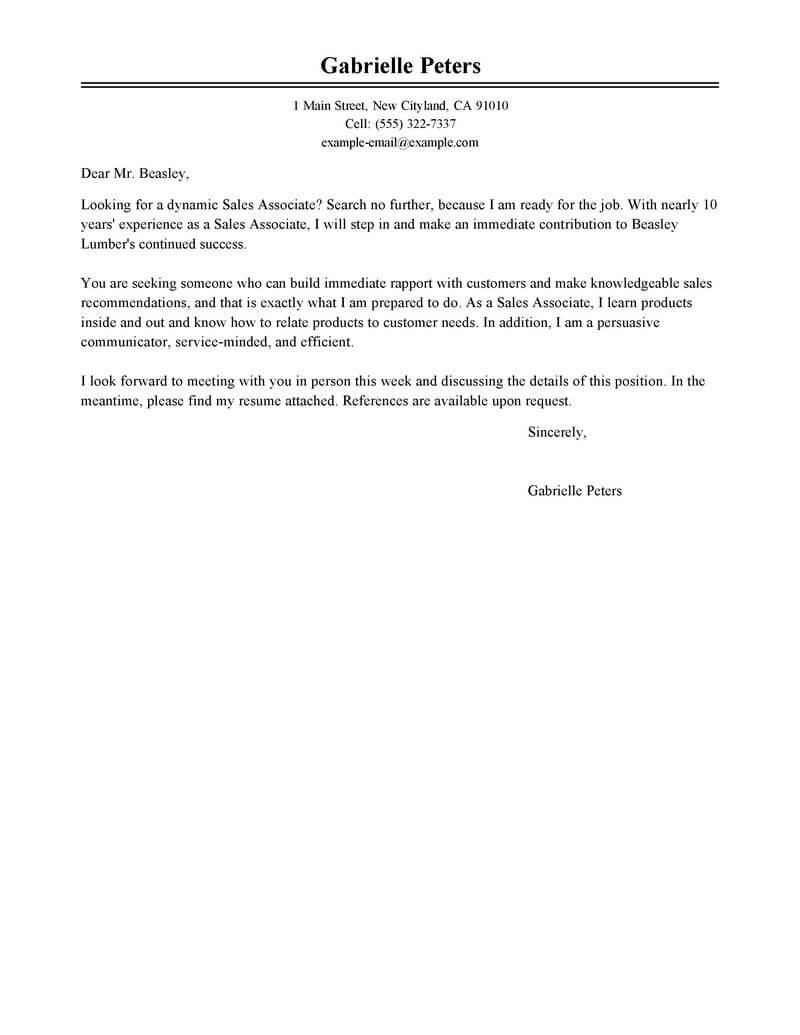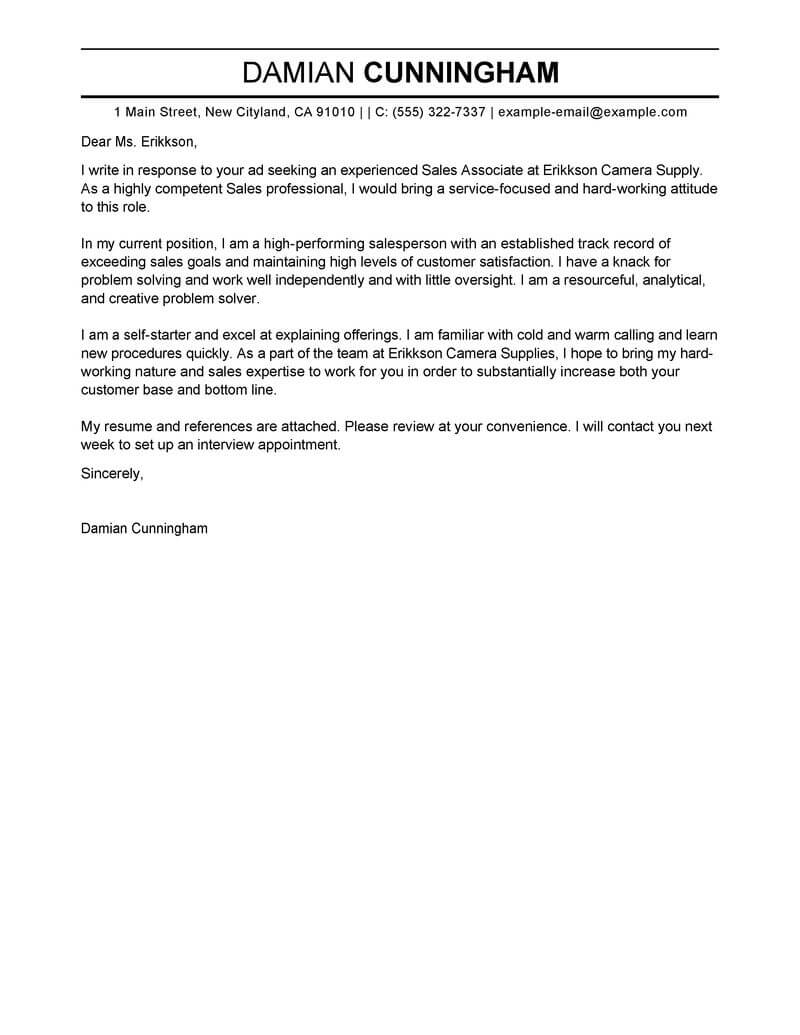TABLE OF CONTENTS
Customer Service Representative Resume
Summary Examples
Recruiters typically spend about seven seconds reviewing a resume. Therefore, your resume summary must quickly and effectively argue your suitability for the position.
Located at the top of your resume, the summary for a customer service representative role is often the first section a hiring manager sees. A well-constructed summary should consist of two to four sentences and spotlight your distinctive skills and accomplishments in customer service, functioning much like a sales pitch to highlight your essential qualifications.
If you’re a customer service representative with over three years of experience, use a resume summary to showcase your expertise. An objective statement works better if you’re newer to the field, have less than three years of experience, or have recently graduated.
Below, we will examine examples of professional summaries for customer service representatives — one good and one poor — to guide you in refining your own.
Good example:
“Highly motivated Customer Service Representative with 5+ years of experience providing excellent customer service and support. Proven track record of resolving customer complaints and increasing customer satisfaction by 20%. Possess excellent communication, problem-solving and organizational skills and an aptitude for quickly learning new technologies.”
Why this example passes:
- Feature quantifiable metrics: increasing customer satisfaction by 20%.
- Shows career length, 5 years.
- Mentions employer-desired skills: communication, problem-solving and organizational skills.
Bad example:
“Highly motivated individual with excellent communication skills. Experienced in providing customer service and resolving customer issues. Committed to providing excellent customer service promptly.”
Why this example fails:
- Doesn’t include any numbers that quantify customer service representatives’s performance
- Uses vague descriptions and skills.
- Doesn’t include years of customer service experience.
The Fastest Way to Write Your
Professional Summary
- 1
Enter the details about your job title. The builder comes preloaded with auto-suggested content.
- 2
The builder features professionally written content and resume keywords that you can select!
- 3
All you have to do is choose the summary phrases that best frame your experience. It’s like having a professional do it for you!
You’ll find the best resume content suggestions in our Resume Builder, and can even get professional resume-writing help. Get ready for the job search by taking advantage of these resume-writing tools!
Want to check your resume for 30+ issues like typos, word length, customization and formatting? Resume Check catches your mistakes so hiring managers won’t.
The Reviews Are In!
See what they’re saying about us on Trustpilot
Customer Service Representative Resume Work Experience Examples
Good example:
Target I Rolling Meadows, IL I 8/2018-current
- Provided excellent customer service to over 500 customers daily, resolving inquiries and complaints quickly and efficiently.
- Developed customer service protocols, standards and procedures to improve customer satisfaction and loyalty.
- Built relationships with customers to ensure repeat business and positive reviews.
- Assisted in training new customer service representatives to ensure consistent customer service standards.
Why this example passes:
- Numbers and statistics add detail and quantify the results this customer service representatives delivers: provides customer service to 500 customers daily.
- Good use of strong words and active language.
- References specialized value customer service rep provides with “assisted in training new customer service representatives.”
Bad example:
Target I Redmond, WA I 4/2022-present
- Answered customer inquiries
- Assisted customers with orders
- Resolved customer complaints
- Handled customer service inquiries.
Why this example fails:
- Lacks numbers or statistics.
- Describes general tasks, not achievements or career highlights.
- Uses active verbs, but doesn’t focus on results.
Customer Service Representative Resume Skills Examples
Here are 18 sample skills for customer service representatives:
- Research
- Problem Resolution
- Conflict Resolution
- Scheduling
- Data Entry
- Paperwork Processing
- Quality Control
- Customer Service
- Account Management
- Route Management
- Delivery Scheduling
- Client Relations
- Administrative Support
- Lead Generation
- Report Preparation
- Clerical Support
- Appointment Scheduling
- Product Promotion
You should add hard skills, soft skills, and interpersonal skills throughout your customer service representative resume. Include them in your professional summary, work experience blurbs and a dedicated skills section.
Examples of Additional Resume Sections
Your resume must include the five main sections: contact information, professional summary, work experience, skills and the education section. However, you can add different sections to your customer service representative resume to show more achievements.
Here are some examples of optional customer service representative resume sections that you could add to provide greater detail:
- Certifications
- Technical skills
- References
- Awards
- Hobbies and interests
- Volunteer work
How to choose a resume format
0-3
Years of experience
Functional formats
- Focus on skills.
- Best for first-time customer service representatives who lack work experience.
- Suitable for people re-entering the workforce.
- May omit dates in the work history section.
Organization:
- Skills listed above work experience.
3-10
Years of experience
Combination formats
- Balance skills and work history.
- Ideal for mid-career customer service representatives.
- Suitable for career changers and people seeking promotion.
Organization:
- Skills next to or above work experience.
10+
Years of experience
Chronological formats
- Put the most focus on work history.
- Best for customer service representatives with a long, steady career.
- Most popular format.
- Preferred by recruiters.
Organization:
- Work experience listed above skills.
Featured in:*

*The names and logos of the companies referred to in this page are all trademarks of their respective holders. Unless specifically stated otherwise, such references are not intended to imply any affiliation or association with LiveCareer.