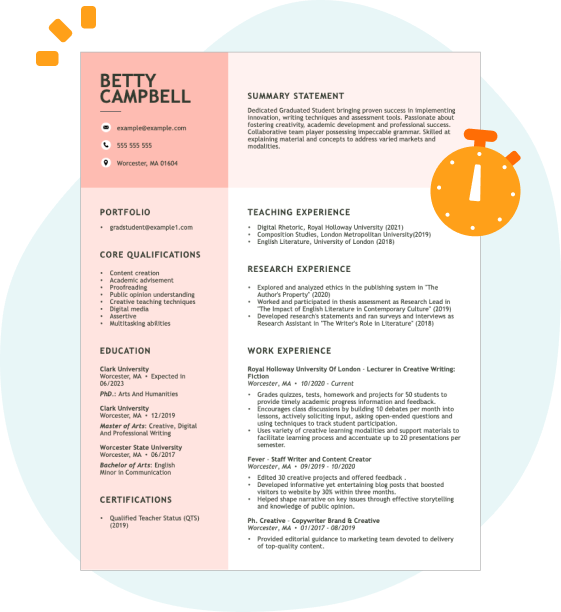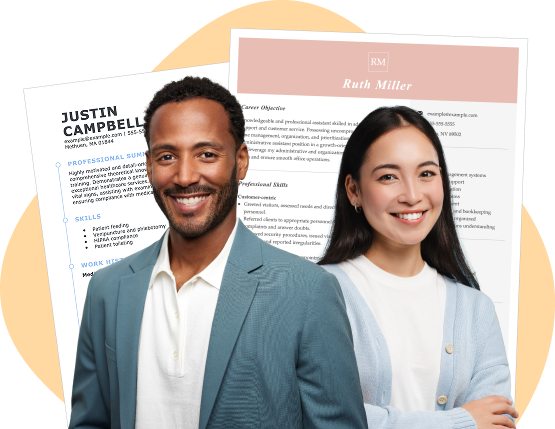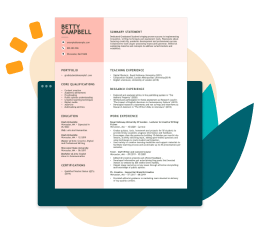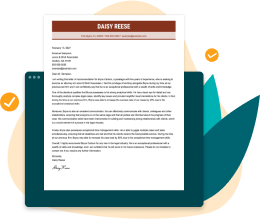Hard skills are the technical abilities like tax software, knowledge of tax laws, and attention to detail.
Popular Income Tax Preparer Resume Examples
Check out our top income tax preparer resume examples that emphasize key skills such as tax compliance, financial reporting, and client communication. By using these examples, you can showcase your expertise to potential employers effectively.
Ready to build your own impressive resume? The Resume Builder offers user-friendly templates specifically designed for tax professionals, making the process straightforward and efficient.
Entry-level income tax preparer resume
This entry-level resume highlights the job seeker's skill in tax preparation, financial analysis, and client communication through relevant work experiences and certifications. New professionals in this field must demonstrate their technical skills and commitment to accuracy, as well as their ability to deliver value to clients despite having limited direct work experience.
Mid-career income tax preparer resume
This resume effectively showcases the applicant's extensive tax preparation experience and measurable achievements, indicating readiness for leadership roles. The clear structure highlights qualifications and demonstrates a strong career trajectory in tax services and client relations.
Experienced income tax preparer resume
The work experience section effectively showcases the applicant's extensive experience as an income tax preparer, highlighting their success in preparing over 500 tax returns annually and reducing client tax liabilities by 15%. The clear formatting allows hiring managers to quickly assess the applicant's quantifiable achievements and expertise.
Resume Template—Easy to Copy & Paste
Aya Yamamoto
Cedar Valley, MN 55128
(555)555-5555
Aya.Yamamoto@example.com
Professional Summary
Seasoned Income Tax Preparer with 7 years of expertise in tax planning, compliance analysis, and deduction maximization. Proven ability to save clients significant amounts and optimize reporting, driving efficiency and improving satisfaction levels. Dedicated to delivering exceptional service in complex tax scenarios.
Work History
Income Tax Preparer
Tax Pros Solutions - Cedar Valley, MN
June 2023 - September 2025
- Prepared accurate tax returns for 250+ clients annually.
- Maximized deductions leading to 18% client savings on average.
- Conducted tax consultations, raising client satisfaction by 25%.
Financial Tax Analyst
Premier Financial Associates - Minneapolis, MN
June 2019 - May 2023
- Reviewed tax filings achieving 96% compliance rate.
- Analyzed deductions claiming 1.2M total refunds for clients.
- Developed strategies resulting in 15% higher tax-efficiency.
Junior Tax Consultant
Texas Tax Solutions Firm - Minneapolis, MN
June 2016 - May 2019
- Assisted in preparation of 100+ individual tax returns yearly.
- Ensured accurate filings, reducing audit risks by 10%.
- Educated clients on tax laws increasing awareness by 20%.
Skills
- Tax Preparation
- Compliance Analysis
- Deduction Maximization
- Financial Reporting
- Client Consultation
- Audit Risk Mitigation
- Tax Software Proficiency
- Regulatory Knowledge
Education
Master of Business Administration Accounting
University of Texas at Austin Austin, Texas
May 2016
Bachelor of Science Finance
Texas State University San Marcos, Texas
May 2014
Certifications
- Certified Tax Preparer - National Tax Association
- Advanced Tax Strategies Certification - Institute of Financial Professionals
Languages
- Spanish - Beginner (A1)
- French - Beginner (A1)
- German - Intermediate (B1)
How to Write a Income Tax Preparer Resume Summary
Your resume summary is the first thing employers will notice, making it important for creating a positive impression. As an income tax preparer, you should highlight your expertise in tax regulations and your ability to help clients maximize their deductions.
This profession often requires strong analytical skills and attention to detail, so it's important to showcase these attributes clearly. A well-crafted summary can set you apart from other applicants by demonstrating your unique qualifications.
To better understand what makes an effective resume summary, check out the examples below. They will guide you in identifying techniques that resonate with hiring managers:
Weak resume summary
I am an experienced income tax preparer looking for a job where I can use my skills to help clients. I have worked in various settings and hope to find a position that offers good benefits and a team-oriented environment. I believe my background will be helpful if given the chance.
- Contains vague phrases like "experienced" without specific achievements or qualifications.
- Emphasizes personal desires rather than what value the job seeker brings to potential employers.
- Lacks strong, descriptive language that demonstrates expertise in tax preparation services.
Strong resume summary
Detail-oriented income tax preparer with over 6 years of experience in providing exceptional tax services for diverse clientele. Achieved a 20% increase in client retention through personalized service and proactive tax planning strategies. Proficient in tax software including Intuit ProConnect and Drake Tax, as well as knowledgeable in federal and state taxation regulations.
- Begins with clear experience level and role-specific focus.
- Highlights measurable achievement demonstrating direct impact on business success.
- Mentions relevant technical skills essential for effective tax preparation.
PRO TIP
Showcasing Your Work Experience
The work experience section is important on your resume as an income tax preparer, serving as the primary focus of your content. Great resume templates emphasize this section to highlight your relevant experiences.
This area should be organized in reverse-chronological order, detailing your previous roles. Use bullet points to succinctly describe key achievements and contributions you made in each position.
To illustrate effective work history entries for income tax preparers, we will now present a couple of examples. These examples will clarify what practices are most effective and which ones fall short:
Income Tax Preparer
H&R Block – Dallas, TX
- Prepared tax returns for clients.
- Reviewed documents and forms.
- Communicated with clients about their taxes.
- Followed up on missing information.
- Lacks employment dates for context.
- Bullet points do not showcase specific achievements or successes.
- Focuses on general tasks instead of highlighting unique contributions or results.
Income Tax Preparer
H&R Block – New York, NY
March 2020 - Current
- Prepare and file over 300 individual tax returns annually, ensuring compliance with federal and state regulations.
- Achieve an average client refund increase of 15% through thorough deductions analysis and personalized tax strategies.
- Provide exceptional customer service by conducting follow-up consultations, improving client satisfaction ratings by 30%.
- Starts each bullet with powerful action verbs that clearly outline the applicant’s contributions.
- Incorporates specific metrics to quantify achievements and demonstrate effectiveness.
- Highlights relevant skills such as compliance knowledge and client relationship management.
While your resume summary and work experience are key components, don't overlook the importance of other sections. Each part plays a role in showcasing your qualifications. For more detailed insights, refer to our comprehensive guide on how to write a resume.
Top Skills to Include on Your Resume
A well-crafted skills section is essential for any resume, as it allows you to showcase your qualifications at a glance. This section makes it easy for potential employers to see that you have the necessary skills for the income tax preparer role.
As an income tax preparer, you should have a mix of hard and soft skills. Including both will show you have an impressive range.
Soft skills are interpersonal abilities like effective communication, problem-solving, and analytical thinking.
When selecting your resume skills, it is important to align them with what employers expect from job seekers. Many organizations rely on automated systems to filter out resumes that lack essential skills for the position.
Take the time to analyze job postings closely, as they often highlight key skills that employers seek. By focusing on these listed qualifications, you can improve your chances of getting noticed by both recruiters and ATS systems.
PRO TIP
10 skills that appear on successful income tax preparer resumes
Highlighting essential skills on your resume can significantly attract recruiters looking for income tax preparers. These skills are often showcased in our resume examples, providing you with a professional edge when applying for jobs.
Here are 10 skills you should consider including in your resume if they fit your qualifications and role requirements:
Tax preparation knowledge
Attention to detail
Customer service
Analytical thinking
Time management
Knowledge of tax software
Regulatory compliance
Problem-solving abilities
Interpersonal communication
Data entry skill
Based on analysis of 5,000+ accounting professional resumes from 2023-2024
Resume Format Examples
Selecting the appropriate resume format for an income tax preparer is important, as it effectively showcases your relevant skills, experience, and professional growth in the field of taxation.
Functional
Focuses on skills rather than previous jobs.
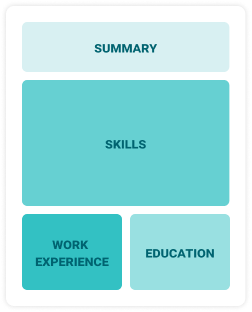
Best for:
Recent graduates and career changers with limited experience in tax preparation.
Combination
Balances skills and work history equally.
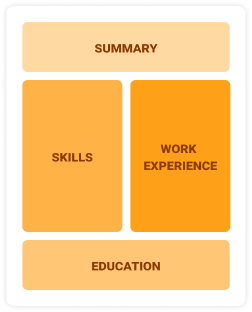
Best for:
Mid-career professionals focused on demonstrating their skills and potential for growth.
Chronological
Emphasizes work history in reverse order.
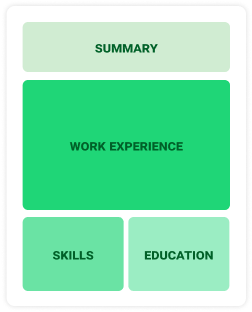
Best for:
Seasoned experts leading complex tax strategies and client consultations.
Frequently Asked Questions
Should I include a cover letter with my income tax preparer resume?
Absolutely, including a cover letter is essential for making a strong impression on employers. A well-crafted cover letter allows you to showcase your personality and explain how your skills align with the job. If you're not sure how to write a cover letter, take advantage of our resources like the Cover Letter Guide or use our Cover Letter Generator for quick assistance.
Can I use a resume if I’m applying internationally, or do I need a CV?
As an income tax preparer, you may need to use a CV instead of a resume when applying for positions in countries that value detailed academic and professional histories. To assist you, we offer comprehensive resources on how to write a CV and CV examples tailored to international standards.
What soft skills are important for income tax preparers?
Soft skills, including interpersonal skills, communication, problem-solving, and attention to detail, are essential for income tax preparers. These skills enable you to understand clients' needs, explain complex tax concepts clearly, and build trust, ensuring a smooth and effective tax preparation process.
I’m transitioning from another field. How should I highlight my experience?
Highlight your transferable skills, such as attention to detail, organization, and analytical thinking. These abilities are valuable for an income tax preparer role, even if you lack direct experience. Use concrete examples from previous jobs to illustrate how your past successes can translate to effectively managing client accounts and preparing accurate tax returns.
Should I use a cover letter template?
Yes, using a cover letter template tailored for income tax preparers can improve your organization and structure. This approach allows you to effectively showcase your skills in tax law, attention to detail, and client communication to capture the attention of hiring managers.
Should I include a personal mission statement on my income tax preparer resume?
Yes, including a personal mission statement on your resume is advisable. It effectively showcases your core values and professional objectives. This approach resonates well with organizations that prioritize cultural fit and are mission-driven, allowing you to align closely with their goals.