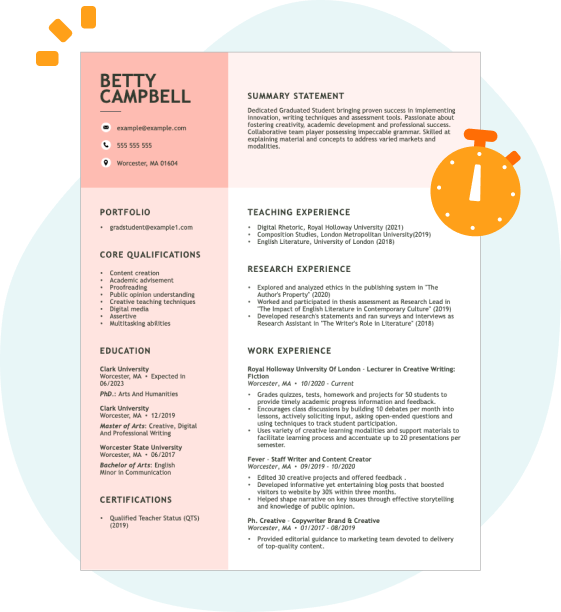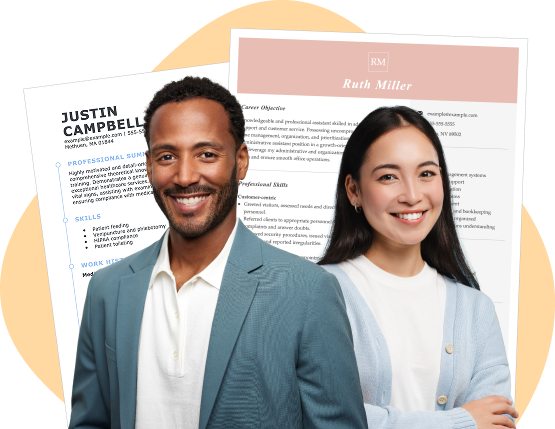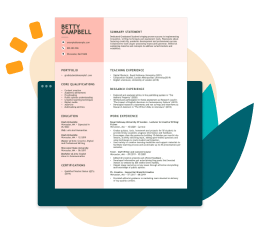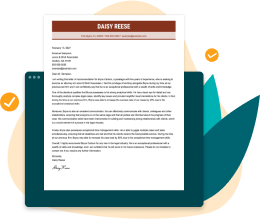Hard skills, including technical abilities like taking vital signs, performing EKGs, and understanding medical terminology, are essential for effective patient care.
Popular Certified Medical Assistant Resume Examples
Check out our top certified medical assistant resume examples that emphasize key skills such as patient interactions, administrative support, and clinical procedures. These resumes demonstrate how to effectively showcase your qualifications to potential employers.
Eager to start building your resume? Our Resume Builder offers user-friendly templates specifically designed for medical assistants, making the process simple and efficient.
Entry-level certified medical assistant resume
This entry-level resume effectively highlights the job seeker's skill in patient care and operational efficiency. These capabilities are demonstrated through specific achievements such as reducing clinic wait times and improving patient satisfaction. New professionals must convey their ability to improve healthcare processes and deliver exceptional patient experiences despite limited direct experience in the field.
Mid-career certified medical assistant resume
This resume effectively showcases qualifications through a structured presentation of experience and accomplishments. The emphasis on leadership, efficiency improvement, and patient care highlights the applicant's readiness for more complex roles in healthcare, reflecting substantial career growth.
Experienced certified medical assistant resume
Thie work history section effectively highlights the applicant's extensive experience as a certified medical assistant, demonstrating their ability to manage patient records with 99% accuracy and reduce appointment wait times by 15%. The structured bullet points improve readability, making it easy for employers to identify key achievements at a glance.
Resume Template—Easy to Copy & Paste
John Nguyen
Lakeside, CA 92047
(555)555-5555
John.Nguyen@example.com
Professional Summary
Dynamic Certified Medical Assistant with 9 years in patient care. Expert in managing patient schedules and enhancing clinical operations. Skilled communicator and problem solver.
Work History
Certified Medical Assistant
Greenfield Hospital - Lakeside, CA
November 2023 - November 2025
- Managed 85+ patient files daily
- Improved scheduling efficiency by 30%
- Directed a 40% boost in patient surveys
Clinical Support Specialist
Riverside Medical Group - San Francisco, CA
June 2017 - October 2023
- Processed monthly 200+ insurance claims
- Reduced patient queue time by 15 minutes
- Streamlined electronic medical records
Healthcare Assistant
Meadowbrook Clinic - Los Angeles, CA
November 2014 - May 2017
- Facilitated 100 daily appointments
- Devised cost savings of 10% annually
- Boosted patient engagement sessions
Languages
- Spanish - Beginner (A1)
- French - Beginner (A1)
- Mandarin - Beginner (A1)
Skills
- Patient care excellence
- Medical record accuracy
- Efficient scheduling
- Insurance processing
- Patient communication
- Data-driven problem solving
- EHR systems
- Healthcare technology proficient
Certifications
- Certified Medical Assistant (CMA) - American Association of Medical Assistants
- Healthcare CPR Certified - American Red Cross
Education
Master of Science Healthcare Management
University of Health Sciences Boston, MA
June 2014
Bachelor of Science Biology
East Coast University Providence, RI
June 2011
How to Write a Certified Medical Assistant Resume Summary
Your resume summary is the first impression employers will have of you, making it essential to craft a compelling introduction. As a certified medical assistant, it's important to highlight your clinical skills, patient care experience, and skill in administrative tasks.
This profession requires showcasing a mix of technical knowledge and interpersonal abilities that demonstrate your value in a healthcare setting. Your summary should reflect not only your qualifications but also your passion for supporting patient health.
To guide you in creating an effective summary, the following examples will illustrate what works well and what doesn’t:
Weak resume summary
I am a certified medical assistant with several years of experience in the healthcare field. I am seeking a position where I can use my skills and help patients. A job that offers stability and the chance to learn more is what I’m looking for. I believe I can contribute positively if given the chance.
- Lacks specific details about relevant skills or achievements, making it vague
- Shifts focus to personal desires rather than outlining what value the applicant brings to potential employers
- Uses generic language that does not stand out or highlight unique qualifications
Strong resume summary
Compassionate certified medical assistant with over 4 years of experience in fast-paced clinical environments, specializing in patient assessments and administrative support. Improved patient satisfaction scores by 20% through effective communication and follow-up procedures. Proficient in electronic health records management, vital sign monitoring, and performing laboratory tests to assist healthcare providers.
- Highlights specific experience duration and key areas of expertise relevant to medical assistance
- Includes a quantifiable achievement that showcases a direct impact on patient care outcomes
- Demonstrates relevant technical skills that are critical for the role, aligning with employer expectations
PRO TIP
Showcasing Your Work Experience
The work experience section of your resume is critical as a certified medical assistant. This is where you will find the majority of your content, and resume templates always emphasize this important section.
Organize this section in reverse-chronological order, detailing your previous roles. Use bullet points to highlight your key achievements and contributions in each position you’ve held.
Now, let’s look at some examples that illustrate effective work history entries for certified medical assistants. These examples will clarify what makes an entry stand out and what to avoid.
Certified Medical Assistant
City Health Clinic – Chicago, IL
- Assisted patients with their needs
- Handled administrative tasks
- Collaborated with healthcare providers
- Administered basic treatments as instructed
- Lacks specific employment dates for context
- Bullet points are overly general and fail to highlight individual achievements
- Emphasizes routine duties rather than showcasing powerful contributions
Certified Medical Assistant
HealthFirst Clinic – Los Angeles, CA
March 2020 - Current
- Assist in patient examinations and procedures, ensuring a safe and efficient environment for both patients and staff
- Manage patient records and follow up on lab results, improving patient communication and care coordination by 30%
- Educate patients on treatment plans and preventative care measures, contributing to a 20% increase in patient adherence to recommended health practices
- Starts with robust action verbs that clearly indicate the job seeker's contributions
- Incorporates specific metrics showing tangible improvements in patient care
- Highlights relevant skills essential for medical assistants while detailing accomplishments
While your resume summary and work experience are important, don't overlook the importance of other sections. Each part contributes to a well-rounded presentation of your skills. For detailed guidance on crafting an effective resume, explore our comprehensive guide on how to write a resume.
Top Skills to Include on Your Resume
A compelling skills section is important for any resume as it quickly showcases your qualifications to potential employers. This area highlights your strengths and helps hiring managers see that you possess the necessary competencies for the role.
For a certified medical assistant, highlight both technical skills and interpersonal abilities. Emphasize experience with electronic health records (EHR) systems, patient management software, and clinical procedures such as administering injections and taking vital signs to demonstrate your capability in providing effective patient care.
Hard skills play a important role in ensuring accurate and efficient healthcare delivery. On the other hand, soft skills, encompassing interpersonal qualities such as active listening, teamwork, and adaptability, foster strong patient relationships and improve collaboration in a healthcare setting.
When selecting skills for your resume, it’s important to align them with what employers expect from potential applicants. Many organizations use automated systems that filter out resumes lacking essential resume skills, so including relevant ones is key to standing out.
To effectively prioritize your skills, take time to review job postings related to your desired position. These listings often highlight specific competencies that both recruiters and ATS systems are looking for, helping you identify where to focus your efforts.
PRO TIP
10 skills that appear on successful certified medical assistant resumes
Improve your resume by highlighting essential skills that are highly sought after in certified medical assistant roles. You can observe these skills reflected in our resume examples, enabling you to apply for jobs with the assurance that a well-crafted resume provides.
Here are 10 skills you should consider including in your resume if they align with your experience and job requirements:
Patient care
Attention to detail
Knowledge of medical terminology
Clinical procedures
Time management
Bilingual communication
Insurance verification
Scheduling appointments
Phlebotomy skills
Customer service orientation
Based on analysis of 5,000+ medical professional resumes from 2023-2024
Resume Format Examples
Choosing the right resume format is important for certified medical assistants, as it highlights key skills and experiences, showcasing your qualifications and career development effectively.
Functional
Focuses on skills rather than previous jobs
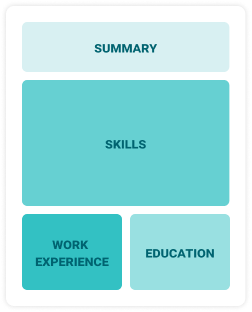
Best for:
Recent graduates and career changers with limited experience in healthcare
Combination
Balances skills and work history equally
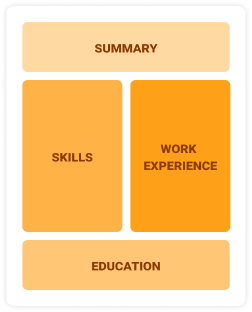
Best for:
Mid-career professionals eager to highlight their skills and growth potential
Chronological
Emphasizes work history in reverse order
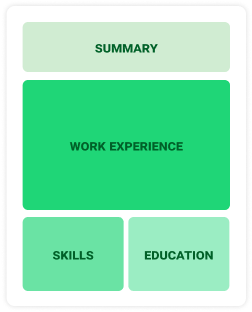
Best for:
Skilled professionals with expertise in clinical and administrative tasks
Frequently Asked Questions
Should I include a cover letter with my certified medical assistant resume?
Including a cover letter is essential to make your application memorable, as it allows you to highlight relevant skills and show enthusiasm for the position. If you're looking for tips on crafting an effective cover letter, take a look at our comprehensive guide on how to write a cover letter. Alternatively, try our Cover Letter Generator for quick assistance.
Can I use a resume if I’m applying internationally, or do I need a CV?
For international job applications, use a CV instead of a resume when applying in countries where a CV is the standard document. To assist you, we offer resources that provide CV examples and guidance on how to write a CV that aligns with global expectations.
What soft skills are important for certified medical assistants?
Soft skills such as communication, empathy, and organization are essential for certified medical assistants. These interpersonal skills encourage positive interactions with patients and ensure effective teamwork with healthcare providers, leading to improved care delivery and a supportive clinic environment.
I’m transitioning from another field. How should I highlight my experience?
Highlight transferable skills such as communication, teamwork, and organization from previous jobs. These abilities show your readiness to excel as a certified medical assistant, even if your background is in another field. Share specific instances where you've successfully applied these skills to illustrate how they relate to patient care and healthcare team dynamics.
Should I use a cover letter template?
Yes, using a cover letter template tailored for certified medical assistants can significantly improve the structure and organization of your application. It allows you to effectively highlight key skills such as patient care, administrative skill, and relevant certifications like CPR or phlebotomy that catch the eye of hiring managers.
Should I include a personal mission statement on my certified medical assistant resume?
Yes, adding a personal mission statement to your resume is advisable. It effectively highlights your values and career aspirations, making it particularly effective for roles in organizations that prioritize patient-centered care or have a strong commitment to their community and mission.