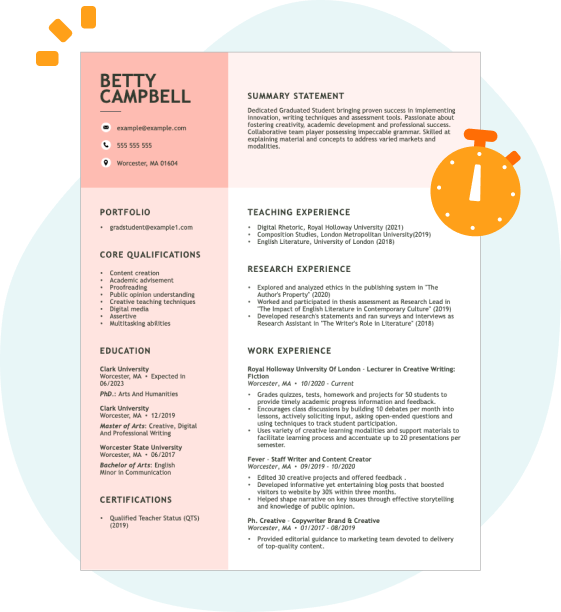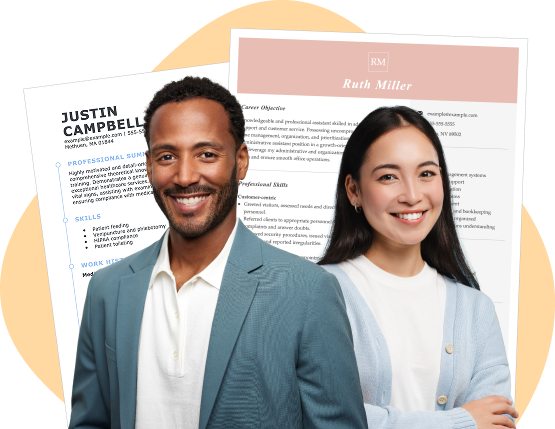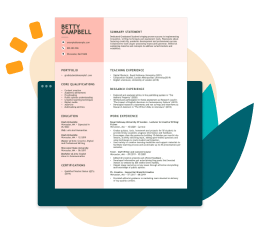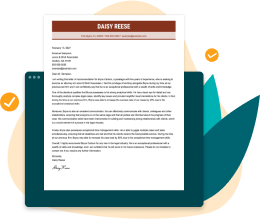Hard skills are technical, measurable abilities such as knowledge of housing regulations, property management, and resource allocation that a housing specialist must possess.
Popular Housing Specialist Resume Examples
Check out our top housing specialist resume examples that demonstrate key skills in case management, resource allocation, and client advocacy. These examples will help you effectively showcase your qualifications to potential employers.
Ready to build your ideal resume? Our Resume Builder offers user-friendly templates designed specifically for housing professionals, ensuring you make a strong impression.
Entry-level housing specialist resume
This entry-level resume for a housing specialist effectively highlights the job seeker's accomplishments in increasing occupancy rates and securing funding for community projects. New professionals in this field must demonstrate their ability to impact housing policies and community relations, showcasing relevant skills and experiences despite having limited direct work history.
Mid-career housing specialist resume
This resume effectively showcases the applicant's qualifications by emphasizing successful management of housing units and significant improvements in client satisfaction. The structured presentation exemplifies their readiness for advanced roles, reflecting a strong track record in community engagement and leadership.
Experienced housing specialist resume
The work history section demonstrates the applicant's extensive experience as a housing specialist, highlighting their success in improving occupancy rates by 20% and securing $1M in funding. The clear formatting allows hiring managers to quickly identify key achievements and competencies.
Resume Template—Easy to Copy & Paste
Aya Johnson
Louisville, KY 40205
(555)555-5555
Aya.Johnson@example.com
Skills
- Housing policy expertise
- Client relations management
- Data-driven decision-making
- Effective communication
- Conflict resolution
- Project management
- Problem-solving
- Adaptability
Certifications
- Certified Housing Specialist - National Association of Housing
- Urban Planning Certification - American Planning Association
Languages
- Spanish - Beginner (A1)
- French - Beginner (A1)
- Mandarin - Beginner (A1)
Professional Summary
Results-driven Housing Specialist with expertise in housing policy and client relations. Proven track record of increasing placement efficiency and enhancing occupancy rates.
Work History
Housing Specialist
HomeAdvantage Solutions - Louisville, KY
January 2025 - December 2025
- Secured housing for 85% of clients monthly
- Reduced vacancy rates by 20% in Q3 2025
- Managed housing database with 98% accuracy
Housing Coordinator
ShelterHope Associates - Louisville, KY
January 2023 - December 2024
- Facilitated 120 housing placements annually
- Increased client satisfaction to 90%
- Streamlined processes, saving 15% time
Residential Services Advisor
CommunityCare Housing - Louisville, KY
January 2021 - December 2022
- Advised 60+ clients weekly
- Improved occupancy rates by 10%
- Introduced customer feedback loop
Education
Master's Degree Urban Planning
Rutgers University New Brunswick, NJ
June 2020
Bachelor's Degree Sociology
Montclair State University Montclair, NJ
June 2018
How to Write a Housing Specialist Resume Summary
Your resume summary is the first opportunity to capture an employer's attention. It sets the tone for your application and showcases why you are a strong applicant for the housing specialist role.
As a housing specialist, emphasize your understanding of housing policies, community resources, and client advocacy. Highlighting your experience in assisting individuals with their housing needs will make your qualifications stand out.
To further illustrate effective strategies for crafting this section, let's look at some examples that demonstrate what works well and what to avoid:
Weak resume summary
I am a dedicated housing specialist with years of experience in the field. I seek a job where I can use my skills and contribute to the company’s success. A position that offers personal growth and stability is important to me. I believe I can be an asset if given the chance.
- Lacks specific examples of achievements or skills relevant to housing specialization
- Overuses personal pronouns which detracts from professionalism and clarity
- Emphasizes what the applicant desires instead of highlighting what value they bring to potential employers
Strong resume summary
Results-driven housing specialist with over 6 years of experience in affordable housing programs and community outreach. Successfully increased program enrollment by 30% through targeted marketing strategies and improved client engagement initiatives. Proficient in case management, HUD regulations, and using data management systems to streamline service delivery.
- Begins with specific years of experience and areas of expertise related to housing
- Highlights a quantifiable achievement that showcases the job seeker's impact on program success
- Mentions relevant technical skills and competencies that are essential for a housing specialist role
PRO TIP
Showcasing Your Work Experience
The work experience section is important for your resume as a housing specialist, serving as the primary focus of your content. Good resume templates prominently feature this section to highlight your professional history.
In this section, list your previous positions in reverse-chronological order, detailing key responsibilities and achievements. Bullet points are effective for clearly communicating what you've accomplished in each role.
Now, let’s look at some examples that illustrate how to craft an effective work experience section for housing specialists. These examples will provide insight into what works well and what may fall short:
Housing Specialist
City Housing Authority – Springfield, IL
- Assisted clients with housing applications
- Provided information about available properties
- Worked with landlords and other agencies
- Facilitated client meetings and discussions
- Lacks specific employment dates for context
- Bullet points are overly general and do not highlight unique skills
- Focuses on routine tasks instead of showcasing achievements or impact on clients
Housing Specialist
Community Housing Solutions – San Diego, CA
March 2020 - Current
- Assist clients in navigating housing resources, successfully securing permanent housing for over 150 individuals within two years
- Develop and implement outreach programs that increased community awareness by 40%, facilitating better access to services
- Conduct workshops on tenant rights and responsibilities, empowering participants with knowledge that led to a 30% decrease in eviction rates
- Uses strong action verbs at the beginning of each bullet point to clearly define accomplishments
- Incorporates measurable outcomes, such as numbers and percentages, to illustrate the impact of the job seeker’s work
- Highlights essential skills relevant to the housing specialist role through specific examples of initiatives and results
While your resume summary and work experience are important components, don’t overlook the importance of other sections that improve your overall presentation. For guidance on perfecting every part of your resume, refer to our detailed guide on how to write a resume.
Top Skills to Include on Your Resume
A skills section is important for showcasing your qualifications to potential employers. It allows you to highlight the abilities that make you a strong applicant for the housing specialist role.
For this position, highlight both technical skills and interpersonal abilities. Include expertise in housing management software, knowledge of fair housing laws, and familiarity with data analysis tools like Excel or CRM systems, while also emphasizing communication, problem-solving, and customer service skills that support effective tenant management.
Skills like empathy, active listening, and problem-solving are categorized as soft skills, which are important for building trust with clients and facilitating effective communication within the community.
When selecting your resume skills, it's important to align them with what employers expect from applicants. Many organizations use automated screening systems that filter out applicants lacking the essential skills needed for the position.
To effectively tailor your resume, carefully review job postings for insights on which skills are most valued. Highlighting these key abilities will not only attract recruiters' attention but also help ensure your resume gets through ATS checks successfully.
PRO TIP
10 skills that appear on successful housing specialist resumes
Highlighting essential skills on your resume can significantly improve your appeal to employers in the housing specialist field. Our resume examples showcase how these sought-after abilities can effectively position you as a strong applicant, giving you an edge in a competitive job market.
By the way, incorporating relevant skills that align with your experience and the role's requirements can make a notable difference. Consider including these 10 valuable skills in your resume:
Knowledge of fair housing laws
Strong negotiation skills
Crisis intervention
Data analysis and reporting
Client relationship management
Cultural competency
Resourcefulness
Attention to detail
Advocacy for clients' needs
Networking with community resources
Based on analysis of 5,000+ real estate professional resumes from 2023-2024
Resume Format Examples
Choosing the right resume format is important for a housing specialist, as it highlights relevant skills and experience while effectively showcasing career growth in the housing sector.
Functional
Focuses on skills rather than previous jobs
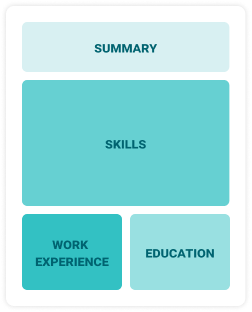
Best for:
Recent graduates and career changers with up to two years of experience
Combination
Balances skills and work history equally
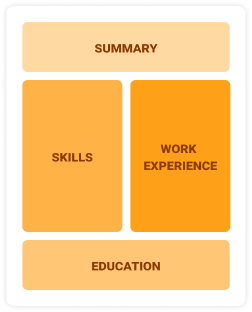
Best for:
Mid-career professionals seeking to highlight their skills and growth potential
Chronological
Emphasizes work history in reverse order
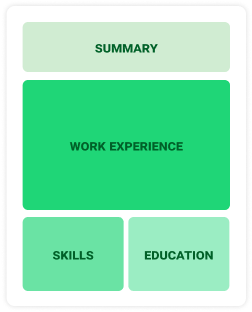
Best for:
Experienced leaders specializing in complex housing solutions and community development
Frequently Asked Questions
Should I include a cover letter with my housing specialist resume?
Absolutely, including a cover letter can significantly improve your application. It allows you to highlight your unique qualifications and show genuine interest in the position you're applying for. If you're looking for guidance, our resources on how to write a cover letter can help you craft a compelling narrative. Don't hesitate to explore our Cover Letter Generator for quick assistance.
Can I use a resume if I’m applying internationally, or do I need a CV?
When applying for jobs outside the U.S., a CV is often required instead of a resume. A CV provides a comprehensive overview of your academic and professional history. For guidance on creating an effective CV, explore our resources on how to write a CV that offer templates and tips tailored to international standards. Additionally, you can review CV examples for inspiration and structure.
What soft skills are important for housing specialists?
Soft skills like empathy, active listening, and problem-solving are essential for housing specialists. These interpersonal skills foster trust with clients and improve collaboration with service providers, ultimately leading to more effective support in securing stable housing solutions.
I’m transitioning from another field. How should I highlight my experience?
When applying for housing specialist roles, highlight your transferable skills such as communication, organization, and teamwork. These abilities are important in managing client relationships and navigating housing challenges. Provide concrete examples from your previous experiences that illustrate how you've successfully addressed similar issues, showcasing your readiness to excel in this new position.
Should I include a personal mission statement on my housing specialist resume?
Yes, including a personal mission statement on your resume is advisable. It effectively conveys your values and career aspirations. This approach shines particularly when applying to organizations that prioritize community impact or have a mission-driven culture.
How do I add my resume to LinkedIn?
To boost your resume's visibility, add your resume to LinkedIn by uploading it to your profile or highlighting key achievements in the "About" and "Experience" sections. This method aids housing recruiters and hiring managers in easily discovering qualified applicants, improving your chances of being noticed for opportunities in the field.