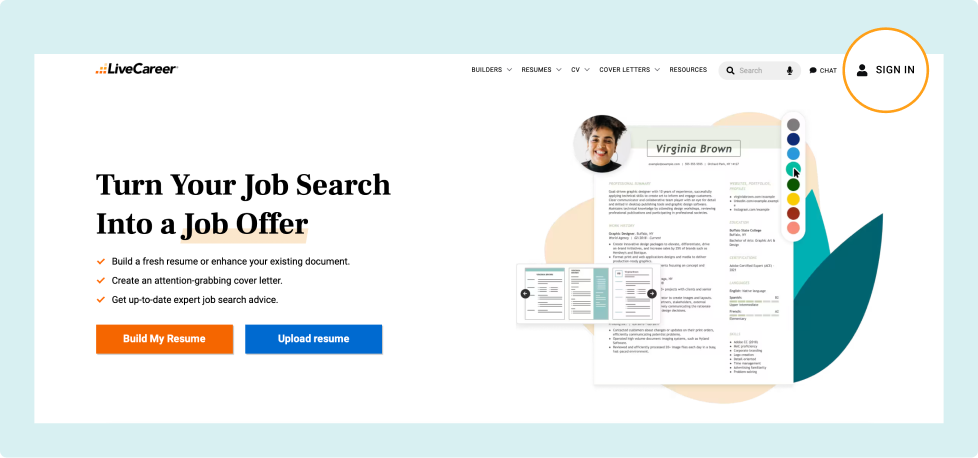Frequently Asked Questions About LiveCareer Services
If you are looking for information about your account, need help with billing, or have a question about your finished resume, we can help! Choose a category below to see the most frequently asked questions on the topic. If you can’t find the answer you are looking for, contact Customer Support.
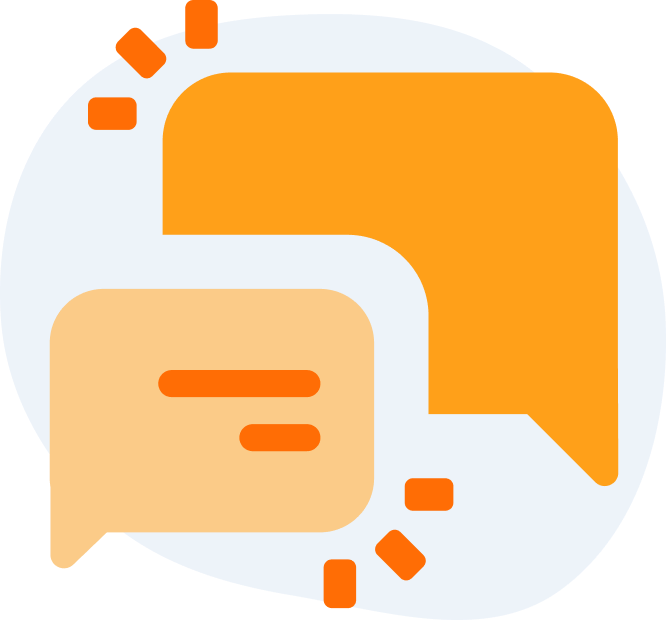
About LiveCareer
Our expertise
What services does LiveCareer offer?
LiveCareer’s certified resume and cover letter writers, recruitment specialists, and career advice experts can help you land the desired job. You can find thousands of recruiter-approved resume and cover letter examples and a wide selection of resume and cover letter templates on our website. We offer individualized resume reviews, professional resume and cover letter writing services, advice articles, and access to our award-winning LiveCareer Resume Builder.
What additional features come with Full Access to your builders?
With Full Access, you can use the LiveCareer Resume Builder to make a resume online, plus take advantage of many exclusive features for a standout job application and seamless job search experience. Here’s everything you’ll get with Full Access:
- Access your resumes and cover letters from anywhere, anytime.
- Use our job boards to explore opportunities by location, company, or industry, and apply with only one click.
- Download or print unlimited resumes and cover letters as Word documents or PDFs, recruiters’ two most requested file formats.
- Pick from dozens of resumes and cover letter templates designed with many industries in mind.
- Instantly check your resume for spelling errors and other common issues.
- Get ready for interviews with practice questions, etiquette tips, and more.
- Find up-to-date salary information for job titles in any area or industry.
What if I need additional resume-writing help?
Our team of professional resume writers is here to help! It only takes three simple steps to sign up:
- Sign in to your LiveCareer account.
- Select “Resumes” or “Cover Letters” along the top navigation bar.
- Scroll to the bottom of the page and click “Find out more” under the right-hand “Resume and Cover Letter Writing” option.
Are the resume writers on your staff experienced?
Yes, LiveCareer’s team of Certified Professional Resume Writers writes all the resume and cover letter information on the site.
What is a resume template, and how do I use it?
A resume template is a pre-designed outline that simplifies resume writing by defining the layout, presenting your experience clearly, and creating a polished, professional look.
To use one, select any resume template on our site and open it with the LiveCareer Resume Builder. You’ll get step-by-step resume-writing guidance, expert content suggestions, and keyword tips to strengthen your resume. You can easily edit, save your progress, and download the final version when it’s ready.
What is a resume example, and how do I use it?
LiveCareer’s resume examples are professionally written templates that show you how to structure and tailor a resume for specific roles. Each example includes researched skills, experience, and achievements that reflect what employers want in different industries.
To use one, click “Edit this template” to open it in our Resume Builder, and then customize it with your contact information, work history, skills, and accomplishments to create a strong, tailored resume.
What are the main resume formats, and how do I choose the right one?
The three main resume formats are chronological, functional, and combination.
- A chronological resume highlights a steady work history and is best for experienced job seekers.
- A functional resume emphasizes skills over experience, making it ideal for those with limited work history.
- A combination resume blends both approaches, providing balance for mid-level professionals.
To choose the correct format, consider your experience, employment history, skills, and career goals. Our Resume Formats guide includes a checklist to help you decide.
Are all of LiveCareer’s resume templates recruiter-friendly?
Yes. Our resume and cover letter templates were professionally designed with recruiters and hiring managers in mind. They all include the required sections and have polished professional designs.
Can LiveCareer’s resume templates pass an ATS scan?
Yes, with any of LiveCareer’s resume templates, you can craft an ATS-friendly resume that passes this scan. Our recruiter-approved, expertly designed templates guarantee that your information is laid out strategically, that headers and footers are written correctly, that you don’t have incompatible fonts, and that your resume’s margins are clear and adequately sized.
Is it easy to customize resumes for different jobs?
Using LiveCareer’s Resume Builder is the easiest way to make your resume match any job. Start fresh by choosing a new resume template and following our guided process, or simply edit an existing resume saved to your account with unique skills and achievements. Just be sure to rename your resume before submitting it to a new employer.
What is a cover letter template, and how do I use it?
A cover letter template is a professionally designed tool that helps you quickly create a polished, recruiter-friendly cover letter. It establishes the layout, structures your content, and provides an expert-approved blueprint.
To use one, select a template that fits your style and industry, and use our Cover Letter Generator for step-by-step guidance, paragraph suggestions, and tailored tips. Once complete, you can download your cover letter and submit it with your job application.
What is a cover letter example, and how do I use one?
LiveCareer’s cover letter examples show you how to present your qualifications, skills, and enthusiasm for specific roles and industries. They provide guidance on structure, tone, and content to help you craft a compelling letter.
To use one, select an example that fits your job title or industry, and personalize it in our Cover Letter Builder by adding your accomplishments and key details.
How do I review LiveCareer’s products and services?
If you want to leave a review about your experience with LiveCareer’s services, you can post your feedback on our Trustpilot page. Remember that we do not offer any incentives or compensation for leaving positive reviews, so if you suspect you’ve found evidence of this behavior, please alert our content moderation team via customerservice@livecareer.com.
Billing
How do I check for LiveCareer transactions on my billing statement?
Your order will appear on your billing statement as BLD*LIVECAREER.COM or Livecareer.com.
Can I pay with PayPal or other methods other than my credit card?
Our website only processes credit card payments, so we cannot accept PayPal, Venmo, Zelle, debit cards, or prepaid cards. If you use a credit card, you may need to contact your financial institution for additional authorization.
Why is my credit card not going through, and why is the site requesting that I try another card?
When your credit card isn’t going through, it usually happens because the banking institution has restrictions on the account. Please confirm with your banking institution if your account is restricted and inform them that you are attempting to make a payment.
Account Management
How do I create an account?
The easiest way to create an account is to click “Sign In” at the top-right corner of your screen.
Next, click “Sign Up” at the bottom of the sign-in prompt.
This will lead you to our Resume Builder, where you’ll create a resume and LiveCareer account simultaneously!
How do I recover my password?
Have you forgotten your password? Don’t worry—it happens. Visit our password recovery page and follow the simple instructions to reset your password via email.
How do I update my email preferences?
Once logged in, hover your cursor over your profile name and icon in the top-right corner, and select “Settings” from the dropdown options.
There, under “Communication Preferences,” you can choose which types of email you’d like to receive:
- Insider tips and tricks
- Job alerts
- New features and announcements
- Market research
You may also check the final box labeled “Remove me from all LiveCareer emails.” Once you’ve made your selections, simply click “Save Changes.”
How do I deactivate my account?
To cancel or suspend your service, sign in to your LiveCareer account and hover over your profile name to go to “Settings.” Then, select “Subscription,” where you’ll find the appropriate phone number and email address you should contact to deactivate your account. Please remember that LiveCareer cannot guarantee a refund in all cases.
How do I cancel my subscription?
If you need to cancel your subscription, contact the customer support team in your region or have a live chat with a representative.
Why can’t I log in?
If you can’t log in, try to:
- Refresh the page
- Clear your cache
- Use a private (i.e., Incognito) browser window
If all else fails, contact our customer service team, and they can help!
How do I unpublish my professional profile?
If you want to unpublish your professional profile and make it no longer visible, follow these steps:
Go to Your Account Settings: Navigate to your account settings.
Find the Unpublish Option: Under the Privacy Settings, locate the option to unpublish your profile.
Confirm Your Action: Follow the prompts to confirm that you want to unpublish your profile.
Once unpublished, your profile will no longer be publicly accessible. If you need further assistance, please contact our support team.
How can I contact your customer service team?
If you have any questions, concerns, or feedback, you can reach our customer support team via email at customerservice@livecareer.com. If you prefer chatting with us through mobile or computer chat or by phone, check out our Contact Us page for the different numbers by region and hours of operation.
Call Us
Our friendly customer service representatives can assist you. Just reach us via the country-specific phone numbers below.

United States & Canada
United Kingdom
Australia
New Zealand
About Our Tools
How do you use LiveCareer’s Resume Builder?
LiveCareer’s Resume Builder simplifies putting together a job-winning resume in mere minutes! Here’s how to achieve this:
- Refer to our resume examples as a guide, and select your favorite resume template.
- Once in the builder, answer some basic questions (i.e., “How long have you been working?”).
- Add content to each section of your resume. We’ll guide you, section by section, and offer AI-powered suggestions.
- Adjust the look and layout of your document to match the job you apply for.
- Proofread your writing and make any necessary formatting edits to your resume.
- Save and download your resume in your preferred file format.
- Submit it to an employer, paired with a cover letter.
How long does it take to make a resume with your builder?
LiveCareer’s Resume Builder makes it easy to write a resume in only 15 minutes!
How does your Cover Letter Builder work?
LiveCareer’s Cover Letter Builder will create a personalized application letter in minutes by drawing from a vast database of content tailored to hundreds of job titles. When you enter our builder, you can start your letter by inputting your desired job title, years of experience, and writing style, or uploading your resume. The builder will use the data to generate a cover letter with tailored achievements, skills, and statements. All you have to do is edit it with unique details about yourself and download your cover letter in your preferred file format.
How does your ATS Resume Checker work?
We have a free ATS Resume Checker tool to analyze your resume and check for over 30 common errors. Go to our ATS Resume Checker page to upload your resume. Our ATS Checker will score your resume based on the types and amount of errors you have. Based on our recommendations, you can then fix those mistakes to ensure your document will bypass any applicant tracking system.
Company Reviews
Discover how LiveCareer’s Resume Builder and tools have helped job seekers succeed by reading genuine customer reviews. See how our platform simplifies the resume creation and leads to career breakthroughs on our company reviews page.
Privacy Policy
Fraudulent reviews
All reviews undergo an approval process behind the scenes. However, we rely on our community members to report anything suspicious. If you believe there are fraudulent reviews on a profile, please email us the company name and a screenshot of the review(s). By doing this, you will send the reviews to our content moderation team to be re-moderated and investigated further.
Incentivized reviews
We allow companies to encourage employees and job candidates to share honest reviews on LiveCareer. However, incentives are not allowed in exchange for reviews. If you are suspicious of such behavior, please report it to our content moderation team at customerservice@livecareer.com.
Fraud awareness
When pursuing new career opportunities, it’s essential to recognize the signs of job scams. Knowledge and smart decision-making are your best defenses against fraud. We’re here to guide you on spotting suspicious offers, understanding how we communicate, and reporting any questionable activity to LiveCareer and local authorities. You can find more information on spotting fraud during your job search on our Fraud Awareness page.
Privacy policy
For the full policy, please go to our privacy policy page.
Featured in:*

*The names and logos of the companies referred to in this page are all trademarks of their respective holders. Unless specifically stated otherwise, such references are not intended to imply any affiliation or association with LiveCareer.